Executing any of the endorsed rogue program will allow itself to be installed on the computer. Having it on the system will provide various annoyances including blocked Internet access, browser hijacking and malfunction system.
Trying to run any applications will be blocked by Think Point and instead it will release a message stating that executable file is already compromised. All of these displeasure carried out on the system aims to force users into getting the licensed version of useless software called Think Point.
Screen Shot Image:
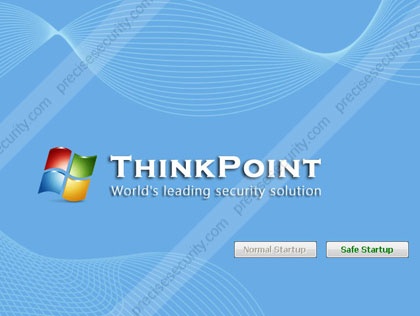
If you see this introduction window. Do not click on “Safe Startup” to prevent installation of Think Point. Restart computer immediately and perform a virus scan.
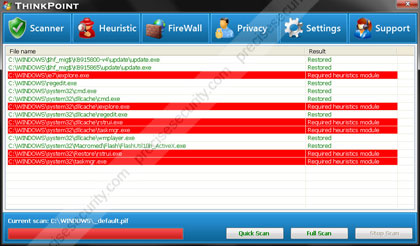
Damage Level: Medium
Systems Affected: Windows 9x, 2000, XP, Vista, Windows 7
Think Point Removal Procedures
Note: Rogue program will prevent you from executing any application. Some Windows functions will also be rendered unusable including task manager and log-off. It will also prohibit restarting or turning off the computer. To work around with this, you must force-shutdown the computer by unplugging the power supply. Then proceed with these procedures.1. Download Malwarebytes’ Anti-Malware (mbam-setup.exe) and save it on your Desktop.
2. After downloading, double-click on the file to install the application.
3. Follow the prompts and install as “default” only
4. Before the installation completes, check on the following prompts:
- Update Malwarebytes’ Anti-Malware
- Launch Malwarebytes’ Anti-Malware
5. Click “Finish.” Program will run automatically and you will be prompt to update the program before doing a scan. Please update.
6. Scan your computer thoroughly.
7. When scanning is finished click on the “Show Results”
8. Make sure that all detected threats are marked, click on Remove Selected.
9. Restart your computer.
Kaspersky Bootable USB Flash Drive
A tool from Kaspersky will allow you to create a bootable virus scanner that can be run from any computer. This can be boot and run from media drives such as CD, DVD or USB Flash Drive. Download and follow the procedures here.
No hay comentarios:
Publicar un comentario